2021 BMCA Online Somatic Symposium
Spinning a BMC℠ Web
May 13-18, 2021
Featured Presenter: Bonnie Bainbridge Cohen
Quick Links:
Register Now
Registration Information
Help FAQs
Pay from the Heart
Program & Presenters
SAW21 CE Credit Tracker
Questions? Email Events
Spinning a BMC℠ Web
Frequently Asked Questions
Presenters | Schedule | Registration Info | Main Conference Page | Register | Pay from the Heart | SAW21 CE Credit Tracker
Click on the link to your question to view the answer.
Joining Live Symposium Events
How do I join the live symposium events?
Where do I find my log-in access code?
Will I use the same Zoom Meeting ID for each event?
Can I log in from different devices?
Do I need a Zoom account?
What is the Zoom meeting password?
When I log on, it says “Waiting for host to begin session.”
Can I see or print a schedule of events?
Can I see or print the symposium program?
Who do I contact if I have technical difficulty?
The Live Symposium Experience
How long is each session?
What do I do if I’m having technical issues while using Zoom?
Do I need to have a background in BMC℠ to attend the symposium?
Do I need any props or special equipment?
Do I need to have my camera turned on?
What if I have a question during the presentation?
Can I interact with other participants?
What if I don’t want to join a breakout room?
Can I use the chat during the presentation?
Will my image, voice, or chat appear in the recordings?
Viewing and Downloading Recordings
How do I view a recorded session?
When will the recordings be available?
How do I download a video?
This is a huge video file. I don’t have enough space!
When I click on the “launch” link to view a recording, nothing happens.
Can I share the videos with friends or in a class I am teaching?
Joining Live Symposium Events
How do I join the live symposium events?
Links to all events are posted on the virtual event site. On your registration confirmation email (email subject: Registration Confirmation for Spinning a BMC℠ Web 2021), cick “Access Online Event” to launch the virtual event site.
You may also log in here and enter your access code: https://bmca.regfox.com/meet/2021saw/
Once logged in, bookmark the website to easily return to find event links and videos.
Where do I find my log-in access code?
Your access code is located on your confirmation email (email subject: Registration Confirmation for Spinning a BMC℠ Web 2021). If lost, you may request your access code using the email address used to register here: https://bmca.regfox.com/meet/2021saw/recover.
Will I use the same Zoom Meeting ID for each event?
No, each session has a unique Meeting ID and link. The Meeting ID is listed under the heading of each event on the virtual event site. The link can be accessed by clicking the “Launch” button.
Can I log in from different devices?
Yes, you may access the virtual event site from any device with an internet browser. If you are having trouble loading the site, try using a different browser such as Chrome or Firefox. If you require a VPN to access the site and are having trouble, please contact events@bmcassociation.org.
Do I need a Zoom account?
For the best experience, download the Zoom app to your computer or smartphone. When launching the Zoom meeting, you may also choose “join from browser” on the launch screen if you do not have the Zoom app downloaded.
Download Zoom or update to the latest version here: https://zoom.us/download#client_4meeting
What is the Zoom meeting password?
The Zoom meeting password is found on the virtual event site or in the instructions in your confirmation email.
When I log on, it says “Waiting for host to begin session.”
This means that the session has not yet begun or is already complete. Check to make sure you are joining the current session.
Can I see or print a schedule of events?
View or download the pdf symposium time table HERE.
Can I see or print the symposium program?
View or download the pdf symposium program HERE.
Who do I contact if I have technical difficulty?
If you do not find the answer to your question in these FAQs, please contact BMCA at events@bmcassociation.org.
The Live Symposium Experience
How long is each session?
1 hour and 15 minutes unless otherwise noted on the program.
What do I do if I’m having technical issues while using Zoom?
Please refer to the Zoom Help Center here: https://support.zoom.us/hc/en-us.
BMCA is able to provide limited technical support to navigate the Zoom software. If you are having trouble during your meeting, send a message to the Zoom host using the chat feature.
Remember that all sessions are recorded. If you have technical issues, you will be able to view the video of any part of the session you missed.
Do I need to have a background in BMC℠ to attend the symposium?
Symposium events are designed to be accessible to all. People from a variety of backgrounds will be attending. If you have questions about BMC related content, the questions and answer portion is a good time to bring these up.
Do I need any props or special equipment?
All events are accessible without the use of any special equipment. Some presenters request that participants bring pen and paper or suggest optional props such as a yoga mat or common household items. We suggest enjoying syposium events in a quiet space with somfortable space to lie on the floor and move freely.
Do I need to have my camera turned on?
No, please do what is comfortable for you.
What if I have a question during the presentation?
If you have a question, use the “raise hand” feature and wait for the presenter to call on you. Presenters may offer other guidelines for questions during their session. Most sessions will include a question and answer period. If practical, please save your question for that time.
Can I interact with other participants?
Feel free to chat with other participants when waiting for the presenter to begin the meeting or for a couple of minutes after the formal presentation concludes. Remember that the Zoom technology only allows one speaker at a time, so this is not a good time to have extended one on one conversations.
Some sessions use breakout rooms for small group discussions. Community Discussion sessions are a great place to connect with other participants.
What if I don’t want to join a breakout room?
If you do not wish to join a breakout room, do not accept the invitation to join the room. You may stay in the main room until the other participants return.
Can I use the chat during the presentation?
Some presenters prefer to disable the chat in order to focus on the presentation. Others will leave it open and encourage you to participate through chat. If the chat is disabled, you will still be able to message the host.
Will my image, voice, or chat appear in the recordings?
The recordings are typically in “speaker view” only. If you speak during the session, your image and voice will be recorded and shared with other registrants. Some recordings may include “gallery view” and show participants that are not speaking. If you write in the chat, your name and chat content will be saved with the chat and available to other registrants.
Please navigate your participation according to your privacy boundaries, including using appropriate camera settings, user photo, and display name. If you would like to ask a question without being recorded, private message it to the host using the chat.
Viewing and Downloading Recordings
How do I view a recorded session?
The same way you join a live session. Log in to the virtual event site (see question 1 above), find the desired event, and click “launch.” The video will open in a new window. Recording can be found on the virtual event site listing, beneath the upcoming live events. Recordings will be listed according to the symposium schedule.
When will the recordings be available?
Recordings of all events will be posted to the virtual event site within 24 hours after the live event. They will remain available until August 30, 2021 to stream or download. Recordings will show up on the virtual event list, beneath the live events and begin with the work “Recording.”
How do I download a video?
After clicking “launch” the view the video, click “Download” in the upper right corner of the screen with the video. You may have additional steps to save the files depending on your personal computer or browser.
This is a huge video file. I don’t have enough space!
Each video file will be approximately 300 - 600 MB. Prepare to download to a device with adequate storage capacity, such as an external hard drive.
When I click on the “launch” link to view a recording, nothing happens.
Make sure you do not have a pop up blocker enabled, which will prevent the new window from opening. Navigate to the event site using a different browser such as Chrome or Firefox and try again.
Can I share the videos with friends or in a class I am teaching?
All videos are for personal viewing by Spinning a BMC Web registrants only. They may not be shared in any form without permission from BMCA.
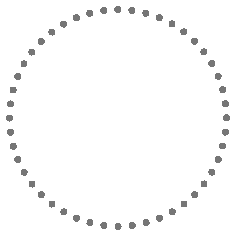 HELP
HELP